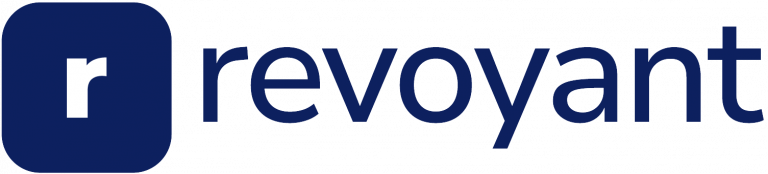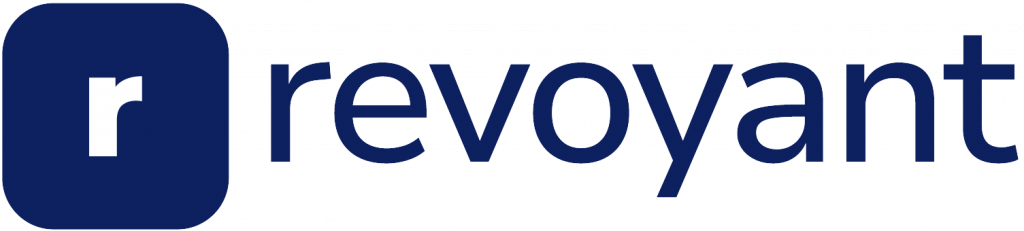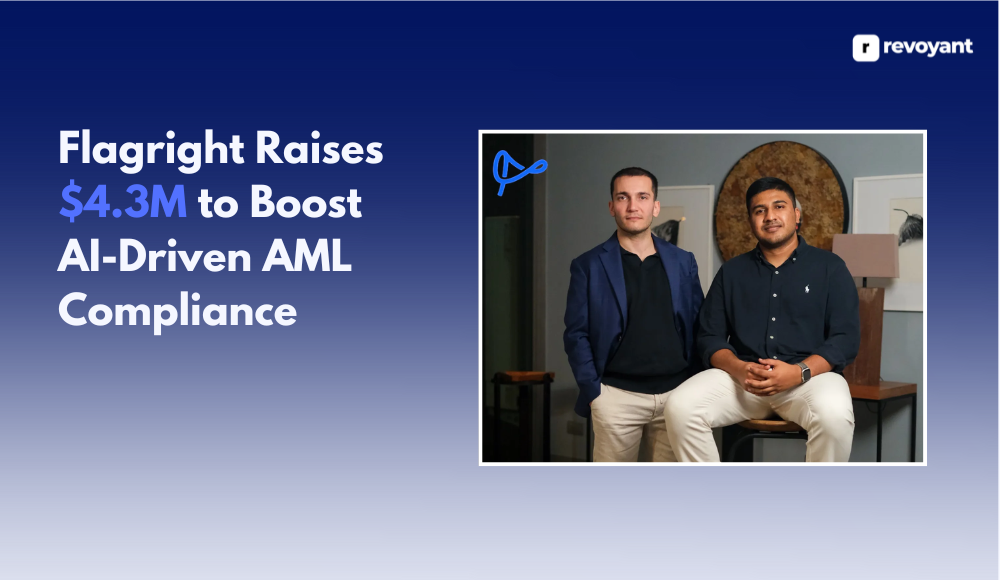Coding can feel hard when tools slow you down or tasks pile up. Many developers struggle with managing code, brainstorming ideas, and staying on track during projects. Frustration builds when errors happen or processes take too long.
That’s where Cursor AI comes in! This powerful tool simplifies coding with features like automated planning, code generation, and debugging help. With it, you save time and keep your focus sharp.
This blog will show how to install Cursor AI, set it up, and use it for smooth app development. Ready to make coding effortless? Keep reading!
Installation and Initialization
Getting started with the Cursor AI Tool is quick and simple. Follow the setup steps to prepare your project for seamless coding.
Installing the cursor tool globally or for a specific project
To install the Cursor tool globally, use the `-g` flag. Run this command in your terminal: `npm install -g cursor`. This installs it system-wide, letting you access it from any project.
For a specific project, run `npm install cursor` in that project’s folder without the `-g`. This method keeps installation local to that directory. Global installations are great for frequent use, while local setups suit single projects better.
Choose global installation for flexibility or stick to project-specific setups for focused tasks.
Initializing the project with necessary settings
After installing the cursor tool, setting up your project is the next step. Begin by providing a project name, description, and version number. The default version typically starts at 1.0 but can be adjusted as needed.
Double-check these inputs to ensure accuracy.
Once confirmed, the system will generate all required files based on your configuration settings. These include essential details like file setup and version control elements for smooth development later.
Every detail in this initialization process feeds into creating an efficient workflow within Cursor AI!
Opening the initialized project in cursor
Once you’ve set up the project with all settings, open it in Cursor to start working. Type `cursor .` in your terminal while inside the project folder. The command will launch the initialized project in Cursor’s interface instantly.
The interface will display all configured files and directories. Check that everything is properly loaded before proceeding. This step ensures a seamless transition for coding and collaboration within Cursor AI’s platform.
Configuring the Project
Set up the project environment quickly by tweaking a few key settings. Ensure everything is ready for seamless integration of APIs and tools.
Renaming the envample file to env
Rename the `envample` file to `env` to configure your project settings. This step is crucial for setting up environment variables like API keys or database credentials. The `.env` file stores these sensitive details securely, ensuring a smoother development process.
Without proper configuration, projects can hit roadblocks early on.
Keep the new `env` file in the root directory of your project. Avoid sharing this file publicly as it contains important information for your app’s functionality and security.
Adding essential API keys
After renaming the envample file to env, focus on setting up API keys. These keys power critical functionalities and ensure secure access. Add both Anthropic and Perplexity API keys into the updated .env file.
Anthropic supports advanced AI-driven processes like structured development cycles. Perplexity enables external data access for smarter decision-making within projects. Ensure each key is entered correctly to avoid errors in functionality or authorization failures during runtime.
Double-check spelling and formatting before saving changes to maintain smooth operations.
Brainstorming and Planning with Cursor
Cursor makes idea generation simple by acting as a helpful partner. Develop and refine concepts through clear, guided discussions with its smart agent.
Discussing app ideas with the cursor agent
Talking to the Cursor agent sparks creativity. Share your app idea, like making a wallpaper app. Use the Unsplash API as an example for fetching stunning photos. The agent refines the concept, suggesting features like search filters or user preferences.
Ask questions and explore possibilities together. For instance, discuss seamless API integration or unique user interface designs. This back-and-forth builds a solid foundation for developing standout software with clear steps forward.
Refining the plan through agent discussions
Cursor AI agents help refine your ideas. Discuss app concepts, features, and layout with the agent. Use its feedback to adjust strategies and address gaps in your plan. This process enhances the clarity and vision of the project.
Participate in brainstorming sessions for more profound insights. Allow the agent to suggest practical adjustments or identify overlooked aspects. These discussions accelerate planning steps while improving focus and direction in development goals.
Task Generation and Execution
The Cursor AI tool simplifies task creation and execution with precision. It helps structure your work efficiently for seamless development.
Generating a Product Requirements Document (PRD)
Creating a Product Requirements Document (PRD) starts with clear goals. Use Cursor to map out product specifications, feature lists, and functional requirements. Save the draft as an example file in the scripts folder for easy access later.
Involve stakeholders by collecting input on user needs and market demands. Add details like prototype creation steps or testing methods into the PRD. This approach ensures smooth product development from start to finish.
Documenting cursor rules and commands
Clear documentation saves time. The Cursor AI readme explains all cursor rules and commands in detail. For example, it highlights common errors like incorrect input flags. Correct these by double-checking syntax or adjusting parameters as shown in the guide.
Commands for cursor control include navigation shortcuts, task execution steps, and error corrections. Follow outlined guidelines to ensure smooth operations. Input validation tips also help prevent mistakes while executing commands efficiently.
Using Taskmaster AI tool for task execution
After documenting rules and commands, the Taskmaster AI tool takes over. It generates up to 10 tasks automatically using Claude API. These tasks are based on priorities and their relationships with each other.
The tool ensures smooth task management by organizing, scheduling, and aligning dependencies. Execution follows a priority system, saving time while staying efficient. With AI-powered planning, task coordination becomes faster and more precise.
Workflow Management and Tool Support
Manage tasks seamlessly with flexible tools and avoid common coding errors—explore more for smarter project handling.
Adapting to non-linear task completion approach
Tasks don’t always follow a straight path. Agile task completion allows flexibility, especially with dependencies like in app development. For example, search functionality in task six may rely on finishing tasks two and three first.
This nonsequential workflow lets developers focus on priorities or prerequisites without halting progress.
Flexible task scheduling works well with tools like Cursor AI. Adaptive project management ensures adjustments when tasks interlink or shift. Iterative development promotes nonlinear progression by revisiting and refining parts as needed.
This approach avoids delays while optimizing workflow efficiency and prioritization.
Utilizing Claude API for structured development cycles
Claude API helps create clear, structured development processes. It organizes tasks and ensures they align with project goals. This makes Agile methodology easier to apply, improving task tracking and workflow automation.
By integrating Claude API, teams cut costs while boosting efficiency. Its ability to prioritize tasks supports iterative development cycles. Developers avoid common errors and finish projects faster with fewer setbacks.
Avoiding common development errors with the tool
Organizing tasks in one chat helps prevent errors. The tool minimizes context overload, keeping all information handy. Clear steps and structured cycles streamline the process. This approach ensures smooth project coordination and better team collaboration.
Efficient workflows reduce mistakes during complex projects. Tools like Taskmaster AI let teams manage tasks precisely, while API integration supports seamless operations. Switch seamlessly between tasks without losing track of progress or key details—move to “Conclusion and Endorsement.
Conclusion and Endorsement
The Cursor AI tool simplifies coding and boosts productivity. Explore its features to streamline your workflow effortlessly.
Endorsing the Cursor AI tool for simplifying development tasks
Cursor AI boosts productivity and simplifies development. It manages workflows efficiently across seven tasks, making coding smoother for developers. The tool improves task organization and enhances efficiency in project management.
Its features streamline processes, reducing errors during development. Developers can save time by focusing on innovation while Cursor handles repetitive tasks. Engage with its features, explore its readme file, and experience effortless workflow improvement directly!
Encouraging readers to explore the readme for further insights
The readme file holds key instructions for using the Cursor AI tool. It explains how to install it and set up API keys step by step. Detailed information about its features, settings, and uses can save time during setup.
Tips in the readme can help users complete tasks more efficiently.
Exploring the readme provides important insights into maximizing this tool’s potential. It includes helpful guidelines, recommendations, and resources that enhance development workflows.
Using these details ensures projects run smoothly with fewer errors or delays.
FAQs
1. What is Cursor AI, and how does it help with vibe coding?
Cursor AI is an essential tool that simplifies coding by offering smart suggestions and intuitive features. It helps users code faster while maintaining a creative flow.
2. How can I master the Cursor AI tool for effortless vibe coding?
You can master it by exploring its key functions like auto-completion, debugging support, and syntax highlighting. Practice regularly to maximize its potential.
3. Can Cursor AI improve my workflow when coding?
Yes, Cursor AI streamlines your process by reducing repetitive tasks and catching errors early. This allows you to focus more on designing clean, efficient code.
4. Is Cursor AI suitable for beginners learning to code?
Absolutely! Its user-friendly interface makes it easy for beginners to learn essential skills while building confidence in their abilities step-by-step.