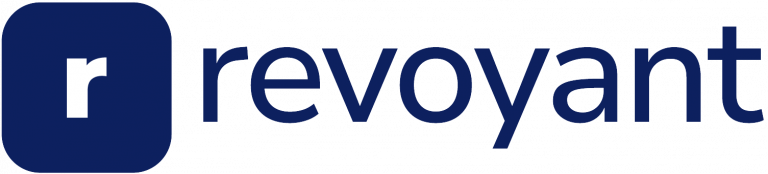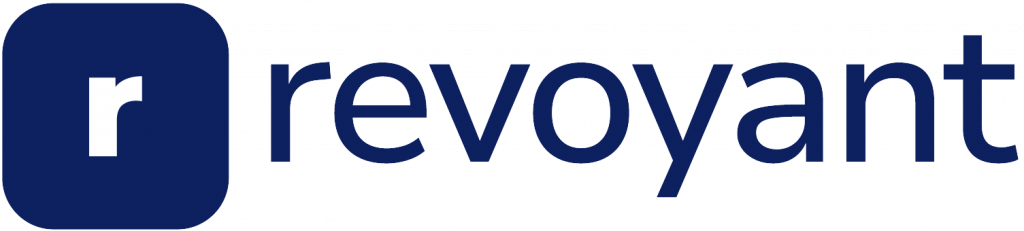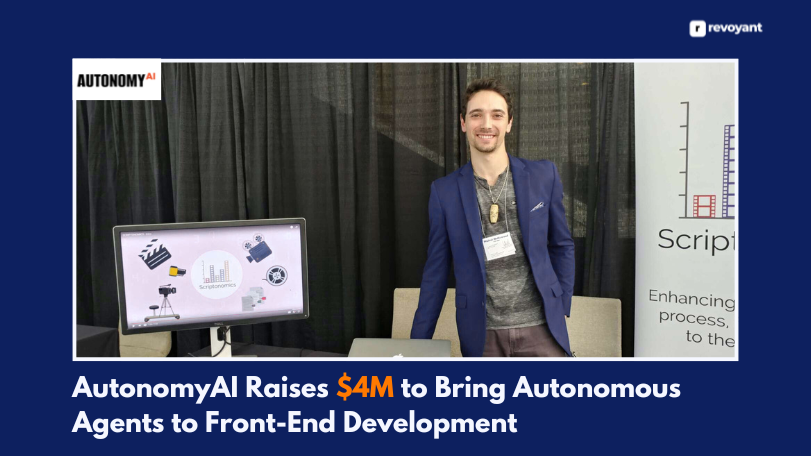Struggling to make your presentations stand out? Slidesgo offers a wide range of templates for Google Slides and PowerPoint.
Selecting the Right Template
Choose a template that fits your presentation purpose. Browse through various themes and styles to find one that matches your needs.
Pretty Presentation templates
Slidesgo offers many pretty presentation templates. Each template is attractive, elegant, and stylish. The designs are eyecatching and aesthetically pleasing, perfect for making beautiful presentations.
Options include sophisticated layouts that are charming and visually appealing.
The free registration allows downloading 5 templates per month. For unlimited downloads, a premium subscription is available. Templates can be filtered by popularity, recent additions, style, or color.
Beautiful slides make your ideas shine.
Select from various categories to find the right fit for any project. From business to education-specific designs, there is something for everyone looking to create an appealing and impressive presentation with ease.
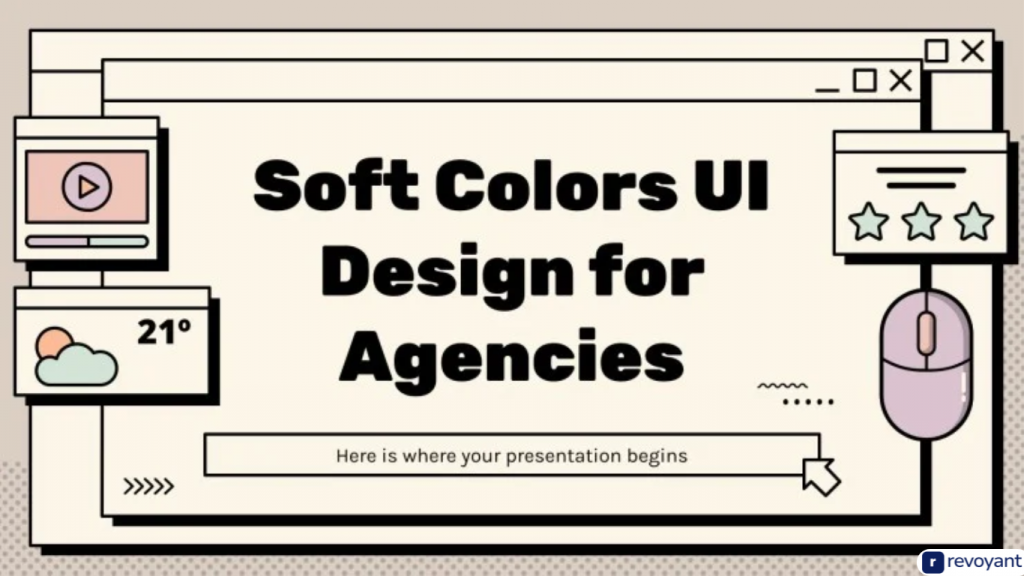
Business and Education-specific designs
Business and academic designs cater to various needs. Templates like the Investment Business Plan and Monthly Strategy Review Meeting help create professional business presentations.
Specialized templates for business, such as pitch decks and project proposals, enhance business materials.
Academic presentation templates support educational institutions by integrating technology into classrooms. Designs like the Meditation and Yoga Center template set educational institutions apart from competitors.
Customizing these templates for specific needs ensures effective communication in both fields.
Customizing Your Presentation
Add your own text and change it as you like. Insert pictures or videos to make your slides fun.
Modify text by clicking on a text box in your Slidesgo presentation. Type or paste your content directly.
Adjust fonts by selecting the “Font” menu and choose from various styles.
Add slides using the “New slide” option; format text with tools to change size, color, and alignment.
Create word clouds following the tutorial from five months ago on Google Slides. Change slide orientation using guidelines provided one year ago. Use Presenter View for effective presentations, as shown in a tutorial from last year.
Enhance your slides with custom fonts available in both Google Slides and PowerPoint.
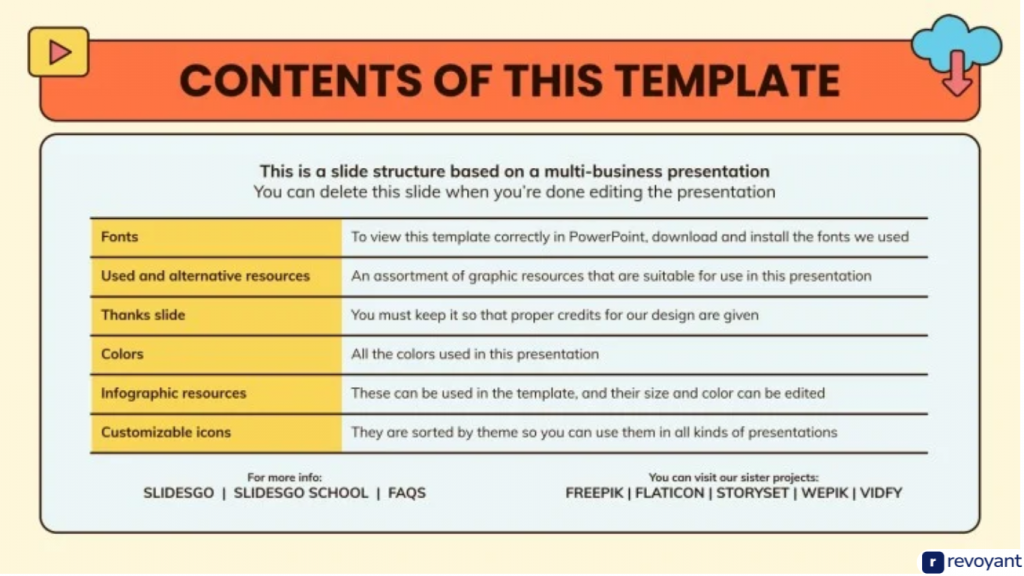
Inserting images and videos
Adding visuals to your Slidesgo presentation is easy. Use free visual assets from Freepik, Flaticon, Wepik, Storyset, and Videvo. Insert images by clicking on the “Insert” tab in Google Slides or PowerPoint.
Select “Image” and choose where you want it from—your computer or online sources.
Incorporating multimedia like videos follows a similar process. Click “Insert,” then select “Video.” You can pick a video from YouTube or upload one directly. Edit these visuals by cropping, resizing, or masking them as needed to fit the design of your slides perfectly.
Customizing background and color schemes
Users can easily personalize the background and color schemes in Slidesgo templates. This helps create more engaging presentations. Recent updates, including AI presentation tools, make modifying these elements even simpler.
Templates are built for a 16:9 aspect ratio, perfect for modern displays.
Slidesgo now allows users to edit templates using Canva. This provides more flexibility in creating unique designs. Free registration offers the option to download up to five templates per month.
Adjust backgrounds and colors quickly to fit your style or brand with these features.
Advanced Features
Slidesgo works well with both Google Slides and PowerPoint. You can also add animations for a more engaging presentation.
Using Slidesgo with Google Slides and PowerPoint
Use Slidesgo templates with Google Slides and PowerPoint easily. Download your chosen template from the platform. Open it in your preferred tool, either Google Slides or PowerPoint.
Customize text, images, and design elements using the built-in features of these tools.
Slidesgo provides free templates for up to 5 downloads a month or offers unlimited access with a premium subscription. Templates are available in a 16:9 aspect ratio suitable for all devices.
New designs regularly update their collection, ensuring varied options for users.
Tips for using advanced design features like animation
Add animations in Google Slides to make your presentation more dynamic. Set animations to play on click, after the previous animation, or simultaneously with it.
Use transitions for smooth changes between slides by clicking “Slide,” then “Change transition.”
Join free registration for 5 downloads a month, or get unlimited templates with the premium subscription.
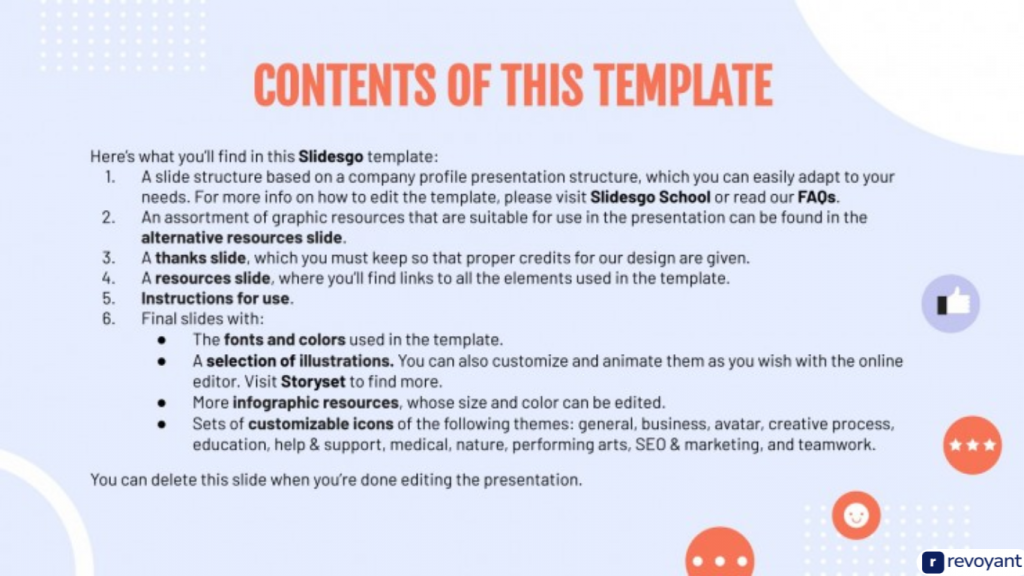
Conclusion
Using Slidesgo is simple and effective. Choose a template that fits your topic. Add text, images, and videos to make it unique. Use Google’s tools or PowerPoint for more options. Explore animations for extra flair.
Frequently Asked Questions
1. What is Slidesgo?
Slidesgo is a tool that helps create beautiful presentations with pre-made templates.
2. How can I use Slidesgo to craft a presentation?
Choose a template, customize the slides, and add your content.
3. Do I need design skills to use Slidesgo?
No, you don’t need design skills. The templates are easy to edit.