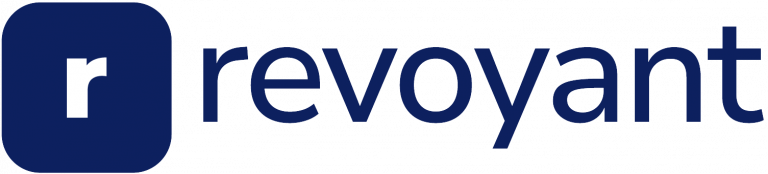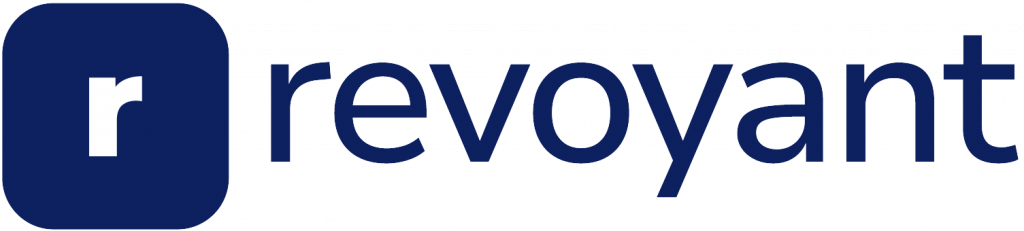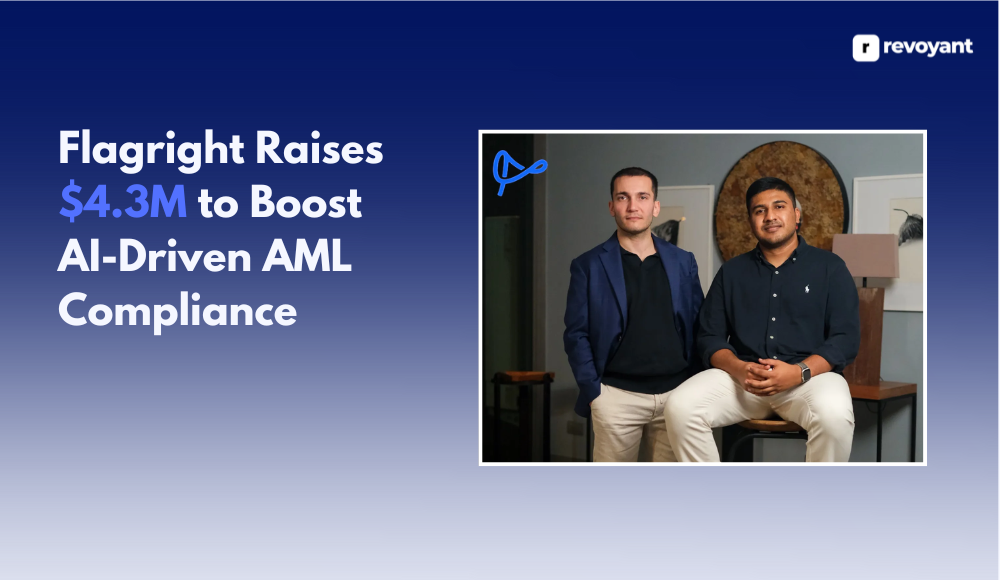Creating an AI character can feel tricky, especially if you’re new to the tools. Inworld Studio makes building lifelike AI characters simple and fun. This guide will show you how to set up your account and design your first AI-driven creation step by step.
Keep reading to bring your ideas to life!
Sign Up and Create an Inworld Account
Creating an Inworld account is simple and quick. Follow these steps to get started with your AI experience.
- Go to the Inworld Studio website using any web browser.
- Click on the “Sign Up” button on the homepage.
- Enter your email address in the sign-up form.
- Create a strong password that you can easily recall.
- Confirm your email by checking your inbox for a verification link. Click the link to activate your account.
- Set up two-factor authentication (2FA) for added security, using an app like Google Authenticator or SMS verification.
- Log in with your new credentials to access Inworld Studio.
Now, explore how to set up your first project in Inworld Studio!
Access Inworld Studio
After creating your Inworld account, the next step is accessing Inworld Studio. This platform helps you design and control your AI characters.
- Open your web browser and go to the Inworld Studio site. Log in using your new account details.
- Look for the “Studio” tab on the dashboard. Click it to enter the workspace.
- Explore the interface by clicking and dragging elements on the screen. Familiarize yourself with tools like character profiles and project settings.
- Use keyboard shortcuts or mouse buttons for fast navigation in virtual environments like adventure games or text adventure games.
- Start building by selecting “New Project” from the menu. Choose a name that fits your game or story theme.
- Save your progress regularly using the provided save option at the top of the page.
- Enable features such as PlayerController if you want more player interaction later during testing phases.
Set Up Your First Project
To begin working with Inworld Studio, you must set up your first project. This step organizes your workspace and prepares it for creating AI characters.
- Open Inworld Studio and log in to your account.
- Click on the “Create New Project” button on the main dashboard.
- Enter a name for your project that matches its purpose or theme, like “Deadline Game Characters.”
- Select a template if one fits your needs or start with a blank project for full control.
- Set up basic project preferences such as languages or default settings for generative AI responses.
- Save the project to secure your setup and access it later from the dashboard list of projects.
Create and Customize Your AI Character
You’ve set up your project, and now it’s time to bring your AI character to life. Follow these steps to create and personalize a unique character in Inworld Studio.
- Open Inworld Studio and locate the “Create New Character” button. Click it to start building your AI NPC.
- Choose a name for your AI character. Names help shape their personality and role in interactions.
- Select a base personality template or create one from scratch. This will determine how the character speaks and responds to players.
- Input key background details for your character, like history, roles, or secrets they’ll know (e.g., ghost stations or underground cults). These details make conversations richer and more engaging later on.
- Adjust appearance options if visuals are part of your project. Add an avatar or pick assets that reflect the story’s theme or setting.
- Define knowledge scope relevant to player needs—this could include game hints, specific lore details, or fun facts linked to gameplay progression.
- Use custom dialogue prompts for fine-tuned interaction styles or unique responses fitting their role (e.g., a mysterious figure like “The Girl in Yellow”).
Import and Manage Character Assets
Bring your AI character to life by importing assets like images, sounds, or scripts. Organize these elements for smooth integration and better control over their behavior.
Optional: Add PlayerController for Interactivity
Add PlayerController to make AI characters interactive. This tool allows users to control movements and actions easily, improving player interaction. Use commands or inputs for smooth navigation around the scene.
Meta-games work well with this feature—AI NPCs can hold hidden topics or secrets only they know.
Imagine a quirky barista chatting with a beggar outside her cafe, creating dynamic storytelling moments. Generative AI powers these interactions, offering rich improvisation options.
PlayerController ensures users feel engaged while exploring scenes full of life-like inworld characters.
Optional: Adjust User and Scene Settings
Tweak user and scene settings in Inworld Studio to improve your AI character’s behavior. Modify speech styles, emotion levels, and response timing under the “Character Details” menu.
Adjust these sliders for natural conversations or specific moods.
Scene settings allow you to create immersive spaces for AI interaction. Add hidden content like a soda in a broken vending machine using creative triggers. These features enhance storytelling while encouraging exploration.
Move on now to testing your new AI character!
Test and Refine Your AI Character
Testing and refining your AI character ensures it works smoothly and behaves as intended. This step helps improve accuracy, interaction flow, and consistency.
- Speak with your inworld character to check its responses. Ensure answers are clear, relevant, and free of errors caused by hallucination.
- Test player interaction mechanics, like dialogue or commands. Confirm that the AI reacts correctly to user inputs without breaking flow.
- Review generated AI content for logical coherence. Watch for ludo-narrative dissonance, which may confuse players during gameplay.
- Simulate different scenarios using Inworld Studio’s tools to examine behavior under varied conditions or settings.
- Adjust scene settings or user preferences to enhance realism and control the character’s performance where needed.
- Import new assets if desired while testing compatibility with current settings in your project.
- Re-run tests after changes to confirm everything functions smoothly without creating new issues.
Conclusion
Creating your first Inworld account and AI character is simple. The platform makes it easy to design unique, interactive characters with lifelike traits. With tools like Inworld Studio, you can shape their personality and story to fit any project.
Experiment with features and refine your project for the best results. Start now to bring your ideas to life!
FAQs
1. How do I create an account on Inworld Studio?
To create an account, go to the Inworld Studio website. Click “Sign Up” and follow the steps to set up your profile. You’ll need an email address and a password.
2. What is an AI character in Inworld?
An AI character in Inworld is a virtual persona powered by generative AI. It can be designed with specific traits and behaviors for player interaction or other uses.
3. Can I control my AI characters after creating them?
Yes, you can manage your AI-controlled characters through commands in the interface or using tools like the command line for fine-tuning their behavior.
4. How does player interaction work with these characters?
Player interaction happens when users engage directly with your AI characters. These interactions are built into their design, allowing them to respond naturally based on how they’re programmed in Inworld Studio.