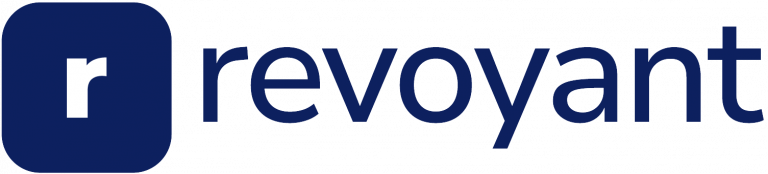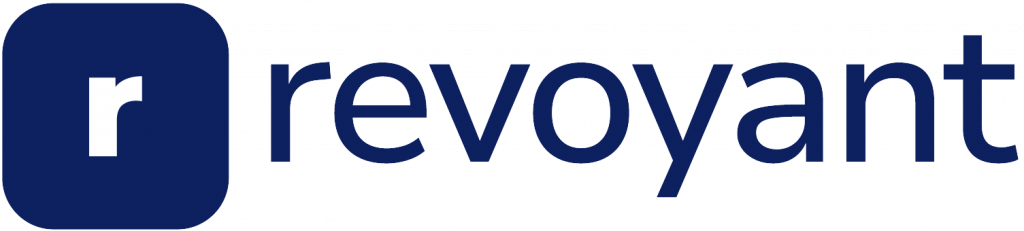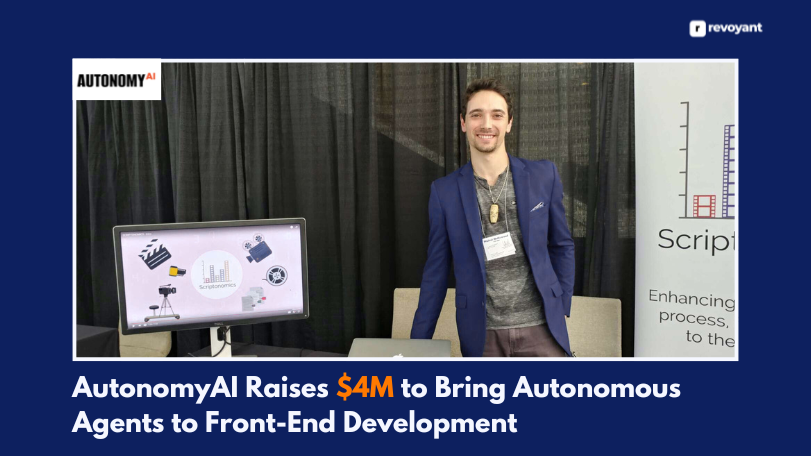Developers today want more than just speed — they want smarter tools that support focus, reduce repetitive tasks, and help ship better code faster. Cursor AI delivers exactly that.
Built on Visual Studio Code, it offers AI-powered assistance directly within the editor, helping users write, refactor, and debug code with minimal friction. There’s no need to jump between tabs or external tools — everything happens where the work happens.
For developers looking to enhance their workflow and make coding feel smoother, Cursor AI stands out as a trusted, time-saving companion. This blog explores what Cursor AI is, who it’s for, how it works in real-world development, and why it’s becoming an essential tool for modern coding.
key Takeaways
- Cursor AI integrates seamlessly with Visual Studio Code for in-editor AI assistance.
- It provides context-aware suggestions for writing, debugging, and refactoring code.
- The tool enhances focus and reduces time spent switching between tools.
- Ideal for developers of all levels, from solo coders to full teams.
- Features like inline suggestions and test generation improve code quality and speed.
What is Cursor AI?
Cursor AI is an intelligent coding assistant built into Visual Studio Code, designed to streamline the development workflow. It helps developers write, refactor, debug, and explore code directly within their editor — no tab-switching, no copy-pasting.
What makes Cursor stand out is its context-aware approach. It understands the codebase, not just the current file, allowing it to offer relevant suggestions and explanations that fit naturally into real-world projects.
For anyone looking to work faster and more efficiently, Cursor AI offers the power of AI without disrupting how developers already code.
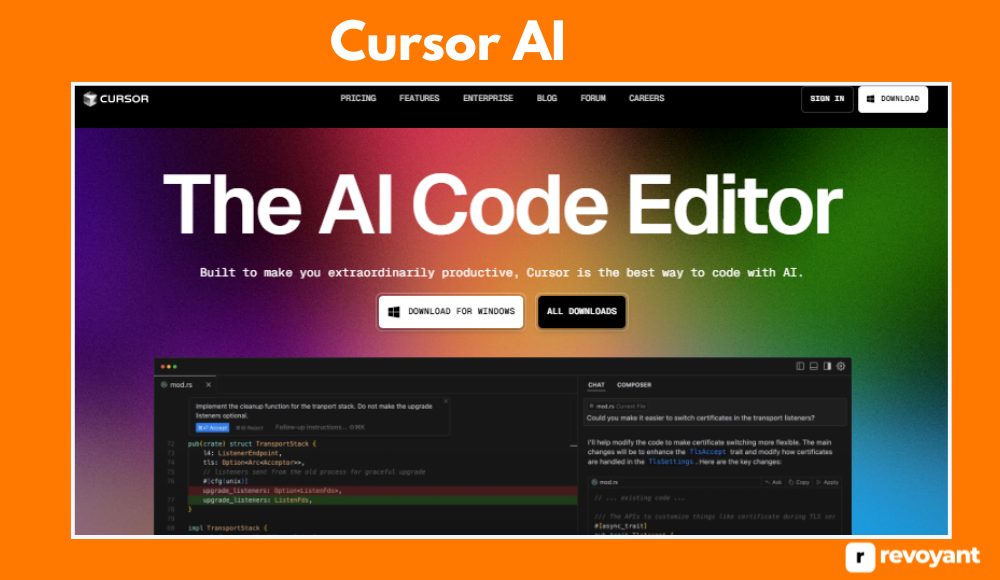
Who Should Use Cursor AI?
Cursor AI is designed for developers who want to work smarter, not harder. It’s an ideal tool for anyone who values speed, clarity, and staying in the zone while coding.
Here’s who gets the most value from it:
- Solo developers and freelancers who handle multiple tasks and want to save time without sacrificing quality.
- Startup engineers who need to ship features quickly and manage complex codebases with fewer resources.
- Students and junior developers who want help understanding code, writing tests, and building cleaner logic.
- Senior developers looking to automate repetitive tasks like refactoring and debugging.
- Tech teams focused on productivity, faster delivery cycles, and better internal code practices.
If writing, reviewing, and shipping code with fewer distractions is the goal, Cursor AI fits naturally into that workflow.
Key Features of Cursor AI
Cursor AI enhances the coding experience by bringing intelligent assistance directly into Visual Studio Code. It supports developers in writing, reviewing, and improving code with greater speed and clarity. These are the standout features that make Cursor a strong tool for modern development teams and individual coders alike.
Inline Code Suggestions
Cursor AI delivers real-time code completions tailored to your coding style and project context. Whether you’re building functions, working with APIs, or formatting data, it predicts the next steps with impressive accuracy. Suggestions appear directly in your editor, allowing you to stay focused and productive. This feature helps developers reduce manual repetition and maintain consistent code structure across the project.
Context-Aware Code Understanding
Unlike basic autocomplete tools, Cursor understands the structure of your entire codebase. It analyzes related files, functions, and dependencies to provide suggestions that align with your application’s logic. This is especially helpful for developers working on large projects, onboarding new codebases, or managing multiple modules. It brings deeper insight into the relationships across your code, enhancing both speed and clarity during development.
Instant Code Explanation
With Cursor AI, developers can highlight a piece of code and receive an easy-to-understand explanation in plain language. This is useful when reviewing unfamiliar logic, collaborating with a team, or learning new patterns. The explanations help speed up understanding and make knowledge sharing across teams more effective. It also promotes clear documentation and supports developers at all experience levels.
Automated Test Generation
Cursor helps improve code quality by generating unit tests that align with your existing logic. Developers can quickly produce test cases for functions, saving time while supporting test coverage goals. These tests follow established best practices and can be adjusted as needed. For teams practicing test-driven development or refining their QA process, this feature adds efficiency and structure.
Smart Code Refactoring
Refactoring becomes faster and more streamlined with Cursor AI. Developers can select sections of code and receive suggestions for cleaner, more efficient alternatives. This supports better code organization, readability, and overall maintainability. By simplifying complex functions and encouraging best practices, Cursor helps keep codebases healthy and scalable over time.
Integrated Debugging Support
When working through errors or unexpected behavior, Cursor assists by identifying possible issues and offering helpful insights. Developers can review suggestions and apply solutions directly within the editor. This helps maintain focus and momentum during the development cycle. The built-in understanding of project context allows Cursor to offer meaningful, project-specific support throughout the debugging process.
Cursor AI Pricing Plans
Choosing the right plan is easy with Cursor AI’s flexible pricing options. Whether you’re exploring the tool for personal use or integrating it across a development team, there’s a plan designed to match your needs and workflow. Below is a breakdown of the available plans, key features, and who each one is best suited for.
| Plan | Features Included | Best For | Price |
|---|---|---|---|
| Free Tier |
|
Beginners, casual users | $0/month |
| Pro Plan |
|
Individual developers, freelancers | $20/month (approx.) |
| Team Plan |
|
Startups, small dev teams | Custom pricing |
| Enterprise |
|
Large organizations, enterprises | Contact for quote |
Installation and Initialization
Getting started with the Cursor AI Tool is quick and simple. Follow the setup steps to prepare your project for seamless coding.
Installation and Initialization
Installing Cursor AI is a quick and smooth process that mirrors how developers already work in Visual Studio Code. Whether you’re switching from VS Code or trying an AI-enhanced editor for the first time, the setup is simple and approachable.
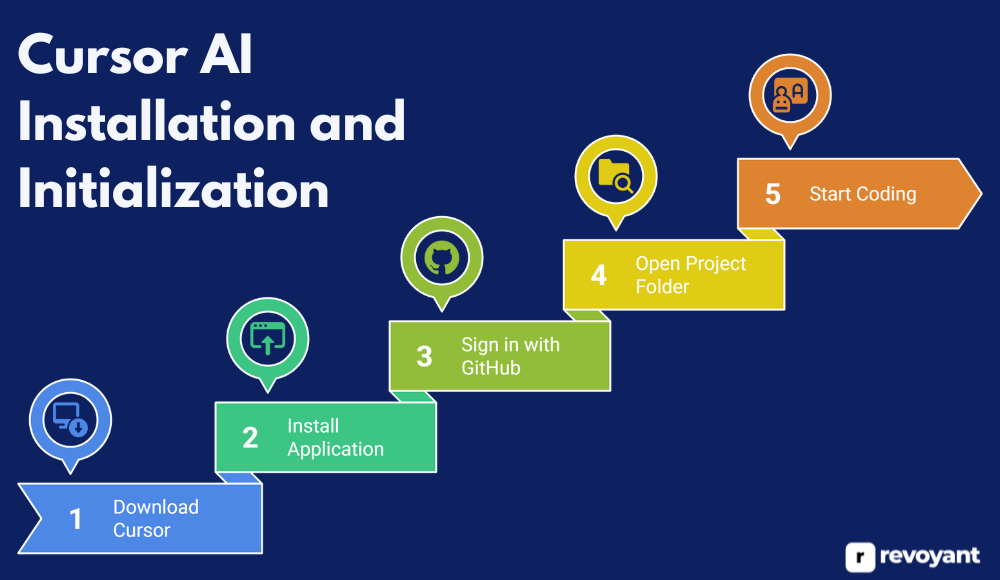
Step 1: Download Cursor
Start by visiting the official Cursor AI website at cursor.sh. You’ll find download options for macOS, Windows, and Linux. Choose the version that matches your operating system.
The file size is reasonable, and downloading takes only a few moments on a standard connection. The team behind Cursor keeps the installation lightweight so developers can get started without delay.
Step 2: Install the Application
Once the installer finishes downloading, open it and follow the setup instructions on screen. The installation process is very similar to Visual Studio Code, with no complicated setup steps or technical requirements.
Cursor installs as a standalone code editor, so it doesn’t overwrite your existing VS Code setup. You can run both editors side by side if you’d like to compare or transition gradually.
Step 3: Sign in with GitHub
After launching Cursor, you’ll be prompted to sign in using your GitHub account. This step is essential to unlock full AI functionality, including smart suggestions, test generation, and project context understanding.
Using GitHub authentication also allows Cursor to sync preferences and support team-based workflows if you’re working in a shared environment.
This sign-in process is quick, secure, and only takes a few clicks.
Step 4: Open a Project Folder
Once signed in, you’ll be greeted with a familiar interface. You can open an existing project folder or create a new one — just like in VS Code.
As soon as your project is loaded, Cursor begins indexing your codebase. This indexing process runs in the background and enables Cursor’s AI to understand how your files relate to each other. The deeper the context, the more accurate and relevant the suggestions become.
No need for manual setup — Cursor supports a wide range of programming languages and frameworks out of the box.
Step 5: Start Coding with AI Support
Now you’re ready to code. As you type, you’ll notice inline AI suggestions tailored to your current file and broader project context. You can accept these with a keystroke, ask for alternatives, or tweak them as needed.
Other features like code explanations, refactoring assistance, and test generation are available right from the editor. There’s no need to copy and paste code into an external chatbot or toggle between apps.
You can also explore the Settings to customize how Cursor behaves — including how suggestions are displayed, shortcuts, themes, and more. It’s built to match your preferences and workflow, making it a seamless upgrade for any developer.
Real-World Use Cases
Cursor AI delivers real value where it matters most — in everyday development tasks. From writing new features to exploring unfamiliar code, it’s built to keep developers in flow, solve problems faster, and produce better results. Here are several ways it fits into real-world coding environments:
Writing New Features Faster
When starting a new component, API endpoint, or business logic, Cursor AI offers smart suggestions that match the coding style and patterns used across the project. It doesn’t just auto-complete lines — it understands what you’re trying to build based on context.
This makes it easier to move from idea to implementation quickly, while keeping code clean and consistent with the rest of the application.
Refactoring Legacy Code
Legacy code often comes with unclear logic, mixed styles, and outdated structures. Cursor AI helps identify parts of the code that can be improved and offers more efficient or modern alternatives. Whether it’s simplifying a loop, restructuring a class, or renaming variables for better clarity, developers can upgrade their codebase incrementally without losing intent or functionality. This leads to long-term maintainability and performance benefits.
Debugging on the Spot
When something doesn’t work as expected, Cursor can analyze the current code and offer suggestions right inside the editor. Developers can highlight a block of code and ask what might be going wrong or how to fix it.
This removes the need to leave the IDE, search forums, or test dozens of variations. The AI considers the full context of the file and the broader codebase to provide practical, focused guidance.
Learning from Existing Codebases
Getting familiar with a large or unfamiliar codebase can take days, especially when documentation is limited. Cursor helps shorten that learning curve by allowing developers to highlight any piece of code and receive a plain-language explanation. This is especially useful when onboarding new team members, working across teams, or revisiting older parts of a project. It turns exploration into an active, guided experience.
Generating Unit Tests Quickly
Writing tests manually can be repetitive, but it’s necessary for reliability. Cursor can automatically generate unit tests based on a given function’s logic and intent. Developers can then review, adjust, and extend those tests as needed. This feature encourages better coverage, improves development speed, and supports consistent testing practices without extra effort.
Prototyping and Experimenting
When experimenting with new ideas or testing potential features, Cursor speeds up the early-stage process. Developers can prompt the AI with a short description and receive functional code that serves as a foundation. It’s ideal for building MVPs, testing logic quickly, or validating concepts — all while staying focused on the creative side of development.
Alternatives to Cursor AI
While Cursor AI is a powerful tool for developers who value context-aware assistance and deep code understanding, it’s not the only option available. Several other AI coding assistants offer unique features that may better align with specific development workflows, team needs, or platform preferences.
This section explores top alternatives to Cursor AI — highlighting what each tool does well, why it might be worth considering, and how it compares across key strengths and limitations.
GitHub Copilot
GitHub Copilot is an AI-powered coding assistant developed by GitHub in collaboration with OpenAI. It integrates with popular editors like Visual Studio Code, JetBrains, and Neovim, helping developers write code faster by offering intelligent suggestions based on the context of their work. Copilot supports multiple languages and is designed to improve productivity and reduce the need for repetitive coding.
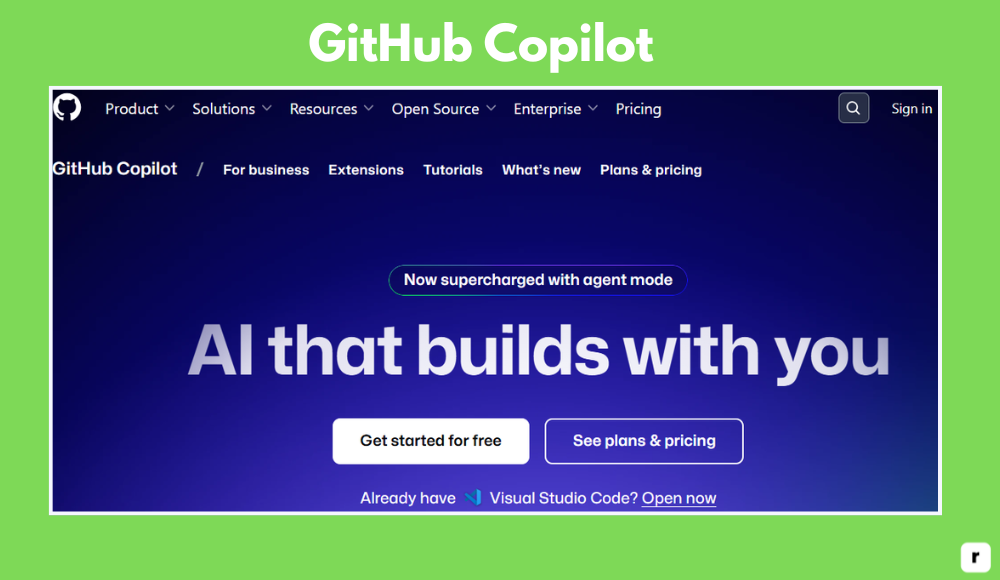
Why Consider It
- Works seamlessly inside popular IDEs like VS Code and JetBrains
- Delivers fast, context-aware code suggestions in real time
- Backed by GitHub and Microsoft, ensuring strong long-term support
- Supports a wide range of programming languages and frameworks
- Ideal for developers seeking a general-purpose AI coding assistant
Best For: Developers who want reliable, everyday coding assistance with strong GitHub integration.
Pros and Cons
GitHub Copilot offers a fast, reliable experience for developers who want AI assistance built directly into their editor. While it excels in day-to-day coding tasks, it may not offer the deeper context or advanced tooling some projects require.
| Pros | Cons |
|---|---|
| ✔️Seamless integration with GitHub and popular IDEs | ❌No offline or self-hosted mode available |
| ✔️Fast, real-time code completions | ❌Limited project-wide context awareness |
| ✔️Broad language and framework support | ❌Requires a subscription for extended use |
| ✔️Helps reduce repetitive coding tasks | ❌Lacks natural-language code explanations |
| ✔️Supported by Microsoft and OpenAI with frequent updates | ❌Suggestions may be generic in complex or multi-file projects |
Tabnine
Tabnine is an AI-powered code completion tool designed with a strong focus on privacy, team productivity, and security. It integrates with a wide range of IDEs including VS Code, JetBrains, Sublime Text, and Atom.
What makes Tabnine unique is its flexibility — users can choose between cloud-based AI or deploy the model locally or on-premise. This gives teams full control over how and where their code is processed, making it a strong choice for companies working in regulated or sensitive environments.
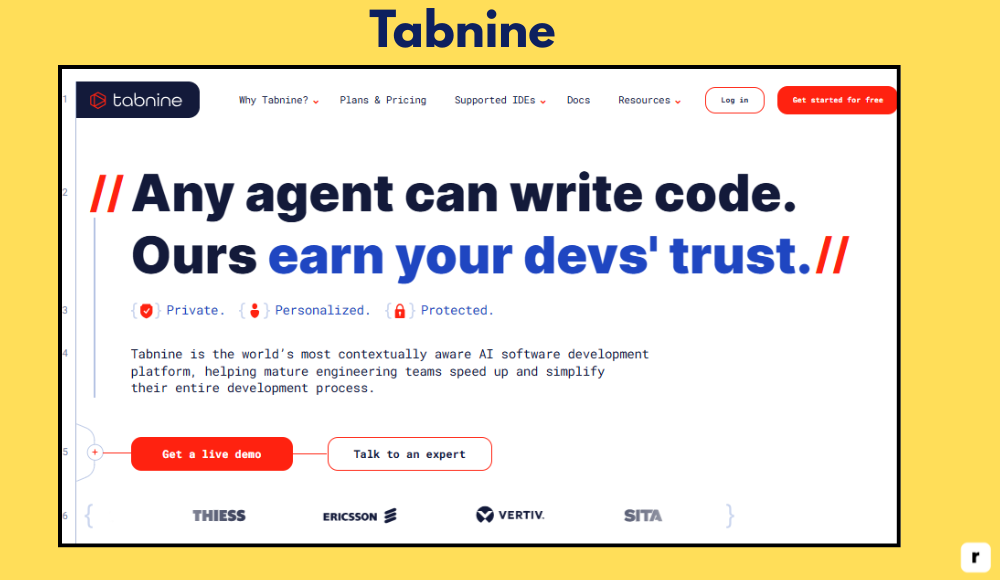
Why Consider It
- Offers local and on-premise deployment options for maximum security
- Optimized for fast, real-time completions across multiple IDEs
- Supports team-wide collaboration and centralized management
- Scalable for individual developers or full engineering teams
- Excellent for organizations with strict privacy or compliance needs
Best For: Teams and developers who prioritize code privacy, speed, and flexibility in deployment.
Pros and Cons
Tabnine is built for developers who value performance and control. It fits well into secure workflows, especially in enterprise environments, and helps streamline code writing with minimal friction. However, it doesn’t focus as much on code explanations or learning support.
| Pros | Cons |
|---|---|
| ✔️Offers on-premise and private AI models | ❌Interface and UX feel less polished compared to newer tools |
| ✔️Fast, responsive code completions across multiple IDEs | ❌Lacks built-in code explanation features |
| ✔️Designed with enterprise-level privacy and compliance in mind | ❌No test generation or refactoring tools |
| ✔️Scalable for individuals, teams, and large organizations | ❌Advanced features available only on paid plans |
| ✔️Easy to integrate into existing secure development environments | ❌Less beginner-friendly; better suited for experienced dev teams |
Amazon CodeWhisperer
Amazon CodeWhisperer is an AI coding assistant developed by AWS, tailored for cloud-first and infrastructure-focused developers. It integrates with IDEs like Visual Studio Code, JetBrains, and AWS Cloud9, offering real-time suggestions for code, particularly when working with AWS services. CodeWhisperer not only accelerates development but also adds security checks by identifying hardcoded credentials and other potential vulnerabilities.
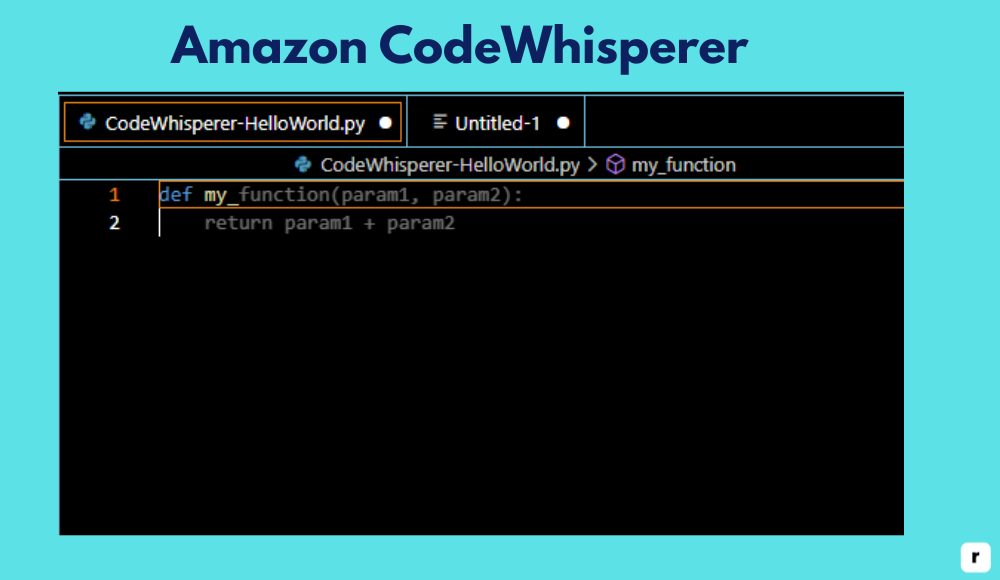
Why Consider It
- Built specifically for developers working in the AWS ecosystem
- Offers real-time code suggestions for cloud services, APIs, and infrastructure-as-code
- Provides built-in security scanning to improve safe coding practices
- Free tier available for individual users
- Integrated into the AWS developer toolchain for smoother workflows
Best For: Cloud developers, DevOps engineers, and teams building AWS-native applications.
Pros and Cons
Amazon CodeWhisperer is purpose-built for cloud development, making it especially useful for AWS users. It supports rapid development of cloud-native apps and adds a layer of security awareness. However, its usefulness is limited if your project isn’t tied to AWS.
| Pros | Cons |
|---|---|
| ✔️Deep integration with AWS services and SDKs | ❌Less effective for non-AWS development workflows |
| ✔️Security scanning helps enforce safe coding practices | ❌Limited flexibility in customizing AI behavior |
| ✔️Free individual tier with no upfront cost | ❌Offers fewer advanced features for frontend or general-purpose code |
| ✔️Supports infrastructure-as-code and DevOps scripting | ❌Slower AI responses compared to lighter tools in some cases |
| ✔️Works across major IDEs including VS Code and JetBrains | ❌Not ideal for full-stack or frontend-heavy projects |
Codeium
Codeium is a fast, free AI-powered code completion tool designed to support developers across more than 40 programming languages. It integrates with a wide range of IDEs including Visual Studio Code, JetBrains, Vim, and more. With a focus on speed, simplicity, and accessibility, Codeium delivers responsive inline suggestions without any subscription barrier, making it a favorite among students, hobbyists, and solo developers.
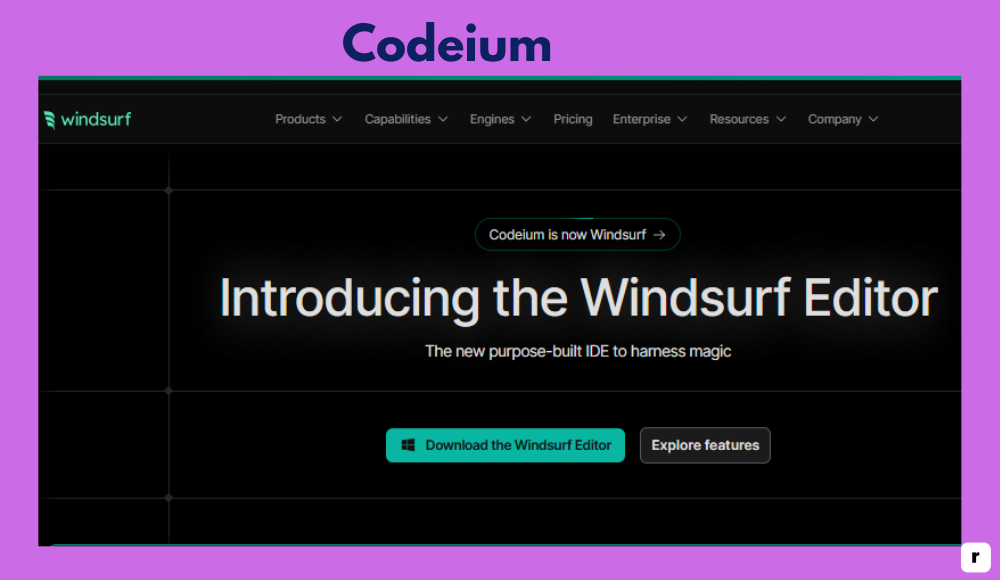
Why Consider It
- Completely free to use, with no paywalls or trials
- Supports 40+ programming languages across major IDEs
- Fast, responsive code suggestions with minimal setup
- Easy to install and beginner-friendly
- Great for developers seeking a lightweight, cost-free AI tool
Best For: Students, hobbyists, or solo developers who want a free, fast, and easy-to-use AI coding assistant.
Pros and Cons
Codeium is a solid choice for developers who want a fast and flexible coding assistant without any cost. It’s ideal for quick development tasks and learning environments, though it currently lacks some advanced features for more complex use cases.
| Pros | Cons |
|---|---|
| ✔️Completely free to use | ❌No team or enterprise-level features |
| ✔️Supports over 40 languages | ❌Lacks test generation and advanced refactoring tools |
| ✔️Fast, real-time completions across multiple IDEs | ❌No built-in support for natural-language code explanations |
| ✔️Simple setup with minimal configuration | ❌Limited long-term roadmap visibility or enterprise support |
| ✔️Lightweight and ideal for personal or educational projects | ❌Less suited for large, complex production environments |
Cursor AI Alternatives – Feature Comparison Table
Choosing the right AI coding assistant depends on your specific needs — whether it’s privacy, speed, cloud integration, or cost.
The table below compares GitHub Copilot, Tabnine, Amazon CodeWhisperer, and Codeium across key features to help you quickly identify which tool best fits your development workflow.
| Feature / Tool | GitHub Copilot | Tabnine | Amazon CodeWhisperer | Codeium |
|---|---|---|---|---|
| Pricing | Paid (free trial available) | Free plan + paid tiers | Free for individuals | Completely free |
| IDE Support | VS Code, JetBrains, Neovim | VS Code, JetBrains, Atom, more | VS Code, JetBrains, AWS Cloud9 | VS Code, JetBrains, Vim, more |
| Offline Usage | ❌ | ✅ (via self-hosted model) | ❌ | ❌ |
| Test Generation | ❌ | ❌ | ❌ | ❌ |
| Refactoring Support | ❌ | ❌ | ❌ | ❌ |
| Natural Language Explanation | ❌ | ❌ | ❌ | ❌ |
| Best For | General-purpose coding with GitHub users | Privacy-focused teams and enterprises | AWS/DevOps/cloud-native development | Free, fast AI help for solo devs and students |
| Language Support | Wide range | 20+ languages | Limited (focus on AWS stacks) | 40+ languages |
| Security Features | Standard | Strong (on-premise option) | Built-in scanning for credentials, risks | Standard/basic |
Tips to Get the Most Out of Cursor
To truly benefit from Cursor AI, it’s important to use it actively within your real development workflow. These practical tips will help you unlock its full potential and make your coding experience faster, smoother, and more productive.
Use Cursor on Real Codebases
To get the most accurate suggestions from Cursor AI, use it inside a real, working project — not a blank test file. Cursor is designed to understand your file structure, dependencies, and function relationships. When you open a full repository, the AI can see how files connect and provide smarter completions.
This includes understanding naming conventions, shared logic, and folder architecture. It’s how Cursor gives project-aware suggestions that go beyond one file. You’ll also see better results with navigation, test writing, and refactoring. Cursor becomes much more helpful the deeper it sees into your codebase.
Highlight Code for Explanations
When you encounter code that’s hard to understand, highlight it and ask Cursor for an explanation. It returns a clear, plain-English summary of what that block is doing. This is especially helpful when dealing with old logic, libraries you didn’t write, or team contributions.
It saves you the time of searching through docs or asking someone else. You can also use this for onboarding new developers to a project. It’s like having an experienced reviewer walk you through unfamiliar code. Even for senior devs, it helps speed up comprehension and review cycles.
Be Specific with Your Prompts
Like any AI tool, Cursor works best when you’re specific with your input. Instead of saying “fix this,” try something like “optimize this loop for performance” or “convert this to a switch statement.” Clear prompts lead to better, more accurate results.
Think of Cursor as a developer sitting next to you — the more detail you give, the more helpful it is. This habit also makes you more mindful and intentional with how you approach coding problems. Over time, it trains you to think and write with more clarity. Better prompts lead to cleaner, faster outcomes.
Always Review Suggestions Before Using
Even though Cursor AI provides smart, context-aware code, it’s still important to review every suggestion. AI can make accurate guesses, but it doesn’t always understand your business logic or edge cases. Treat each suggestion as a starting point, not the final answer.
Carefully reading through Cursor’s output helps catch small issues before they become bugs. You also stay in control of the code’s clarity, security, and maintainability. Trust Cursor to speed you up — but validate that its work matches your intent. Think of it as a helpful draft, not a decision-maker.
Take Advantage of Refactoring and Test Features
Cursor can help refactor messy code and generate unit tests, saving you hours of manual work. When code gets long or repetitive, let Cursor restructure it into smaller, cleaner functions. It can also create basic test cases that follow the logic of your function.
This boosts your code quality while keeping your momentum high. You can always tweak the output, but it gives you a strong starting point. It’s especially useful in fast-moving projects or legacy systems. Use these features to maintain clarity and improve reliability without slowing down.
Customize Settings to Match Your Workflow
Cursor lets you adjust how suggestions appear, when they trigger, and how the AI responds. Take time to explore the settings — from keybindings to interface tweaks — so it fits your style. Some developers prefer fewer suggestions, while others want Cursor constantly active.
You can find your own balance to stay focused and in control. A custom setup helps reduce friction and distraction during coding. It also makes Cursor feel like a natural extension of your tools. Personalization turns a good tool into a great one that blends with your workflow.
Use Git Integration for Safe Experimentation
Before letting Cursor make bigger changes, commit your current code. This gives you a clear rollback point in case you want to undo something. Cursor is smart, but version control adds an extra layer of confidence. It’s especially helpful when exploring AI-generated refactors or edits to shared files.
This habit also keeps your repo history clean and understandable. You can even branch off for experimentation, then merge once you’ve reviewed the AI’s suggestions. Use Git like a safety net, so you can take full advantage of Cursor’s power without risk.
Conclusion
Cursor AI offers more than just code suggestions. It brings intelligent, real-time support directly into your development workflow. By understanding the structure and context of your codebase, it helps you move faster, write better code, and stay in focus.
It’s built for developers who want to reduce friction and work smarter without stepping away from their editor. Whether you’re building new features, reviewing old code, or exploring new stacks, Cursor adapts to your style and pace.
If you’re ready to streamline your coding process and improve how you work day to day, Cursor AI is a smart next step. It’s designed to support you—not replace you—so you can code with more clarity, confidence, and control.
Frequently Asked Questions
Is Cursor AI free to use?
Yes, Cursor AI offers a free tier with core features like inline suggestions and explanations. The Pro Plan unlocks unlimited usage and advanced tools.
How is Cursor AI different from GitHub Copilot or other AI tools?
Built directly on Visual Studio Code, Cursor offers deeper codebase awareness. It provides in-editor explanations, refactoring, and test writing within your workflow.
Can I use Cursor AI on large or legacy projects?
Yes, Cursor performs best on full codebases. It analyzes your project to provide smarter, context-aware suggestions for improving complex or older code.
Does Cursor AI work offline or support self-hosting?
Cursor requires an internet connection for AI features. It currently doesn’t support offline or self-hosted use, so it suits connected environments.
What kind of developers benefit most from using Cursor?
Cursor is great for solo devs, startups, students, and teams. It helps write, debug, and understand code faster with fewer tool-switches.