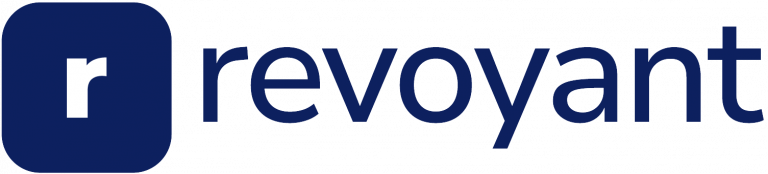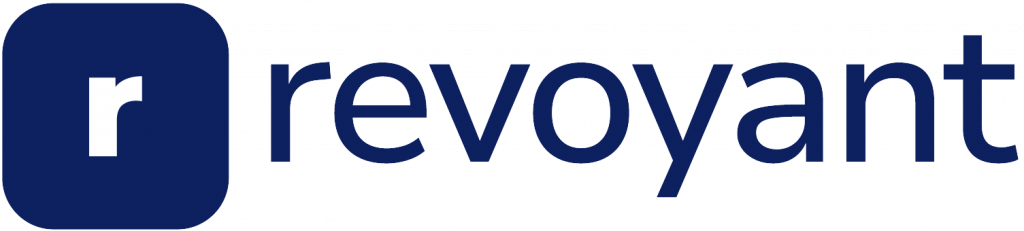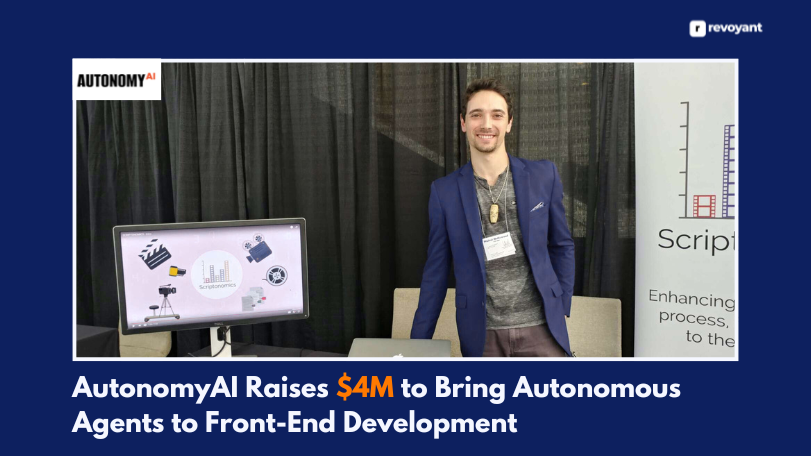Creating consistent YouTube content takes time—planning, scripting, editing, and promoting. It adds up fast. That’s where AI tools come in. They streamline your workflow, speed up production, and help you stay creative without the burnout.
In this blog, we’ll share 5 powerful AI tools that can transform how you create videos—whether you’re just starting or scaling a channel. Each one solves a key part of the process, so you can focus more on creating and less on the busywork.
Why AI Tools Are Essential for YouTube Creators Today
Creating high-quality YouTube content consistently is a major challenge for most creators. From planning to editing to publishing, every step takes time and effort.
AI tools help simplify this process. They support creators by automating repetitive tasks—like writing scripts, editing clips, or designing thumbnails—so you can focus more on strategy and creativity.
These tools aren’t just about speed. They offer smart, data-driven ways to improve your workflow, maintain content quality, and scale your channel more efficiently.
In 2025, leveraging AI is no longer optional—it’s an essential part of staying competitive and growing as a content creator.
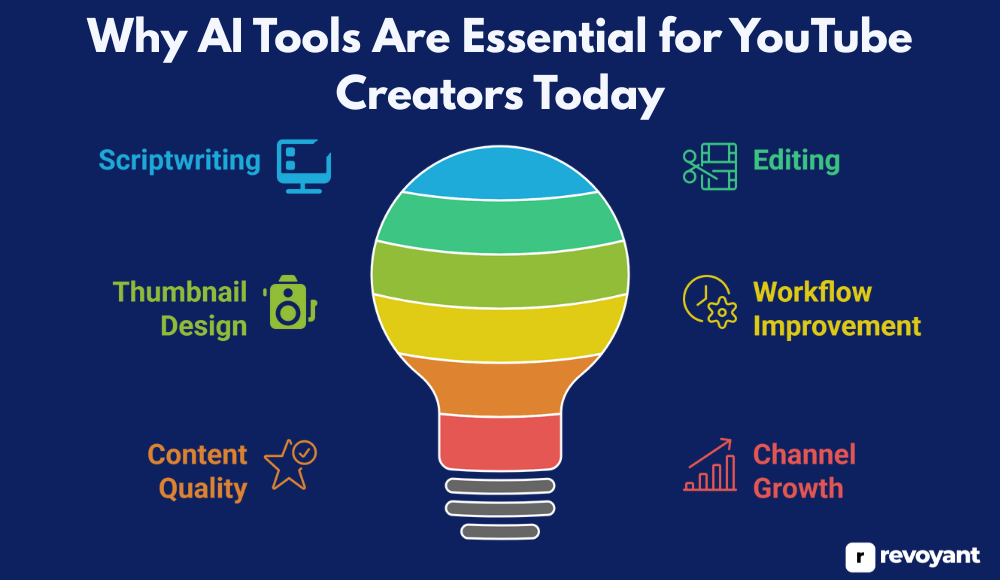
The 5 Must-Have AI Tools for YouTube Creation in 2025
Here are five AI-powered tools that can help streamline your video creation process—from scripting to editing and everything in between. Each one addresses a specific part of the workflow and is designed to save time, improve content quality, and support channel growth.
| Tool | Best For |
|---|---|
| Descript | Vloggers, podcasters, educators who want fast and precise video edits |
| Pictory | Faceless channels, marketers, and creators repurposing blog content |
| Synthesia | Explainer videos, training content, and professional business presentations |
| ChatGPT + Grammarly | Creators who need help with scripting, polishing titles, and SEO descriptions |
| Canva (Magic Studio) | YouTubers designing eye-catching thumbnails, intros, and channel visuals |
Descript
Descript is an AI-powered audio and video editing platform that lets you edit your content by editing the transcript. It’s built to simplify the creative process for YouTubers, podcasters, educators, and digital storytellers.
With powerful tools like voice cloning, automatic transcription, multitrack editing, and screen recording all in one place, it eliminates the need for multiple software tools. Whether you’re producing solo or collaborating remotely, Descript helps you create faster, cleaner, and more consistently. Its intuitive interface makes it accessible even for beginners, while its advanced features appeal to professionals looking to streamline their workflow.
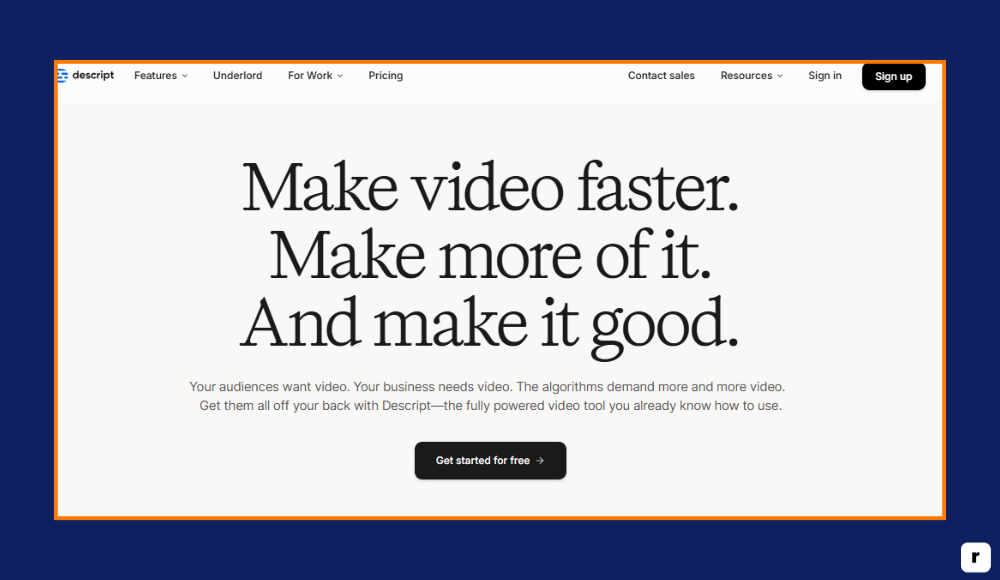
Best For
Descript is ideal for creators who value efficiency, clear audio, and flexibility in their video or podcast production. It’s a smart fit for:
- Podcasters who need fast, accurate editing and want to clean up interviews or solo recordings with minimal effort.
- YouTubers and vloggers creating tutorials, reaction videos, or commentary-based content, looking to save time in post-production while maintaining a high-quality output.
- Educators, trainers, and course creators developing structured learning content with narration, where audio quality and clarity matter.
- Solo creators and distributed teams who benefit from cloud-based collaboration, shared workspaces, and streamlined project management.
If your content revolves around spoken word—teaching, talking, training, or storytelling—Descript helps you get to the final cut faster, without complicated software.
Key Features
- Transcription-Based Video Editing: Descript automatically transcribes your video or audio and allows you to edit your content by changing the text. This makes it simple to cut or rearrange parts of your video without using a traditional timeline editor.
- Overdub Voice Cloning: You can generate a digital version of your own voice to fix errors or add new lines. This allows you to update your script without needing to re-record audio, saving time and maintaining consistency.
- Filler Word and Silence Removal: Descript identifies and removes common speech fillers like “uh,” “um,” or extended pauses with a single click. This makes your content sound cleaner and more engaging—especially important for podcasts and tutorials.
- Studio Sound Audio Enhancement: The Studio Sound feature enhances voice recordings by reducing background noise and boosting clarity. It’s useful for creators who don’t have access to a professional audio setup.
- Screen and Webcam Recording: You can record your screen, your webcam, or both simultaneously—ideal for creating tutorials, product demos, and presentations without switching tools.
- Multitrack Editing: Descript supports adding multiple video, audio, and image layers in one project. This helps creators organize their content visually and make more dynamic edits.
- One-Click Publishing and Exporting: Once your project is ready, you can export it in various formats or publish directly via link. This makes sharing and publishing fast, especially for collaborative teams or recurring content.
Pricing
- Free Plan – Includes basic features like transcription and editing, but exports are watermarked. Ideal for testing the platform before committing.
- Creator Plan ($12/month) – Great for solo creators. Unlocks watermark-free exports, core editing tools, and screen recording.
- Pro Plan ($24/month) – Designed for professionals needing Overdub, filler word removal, Studio Sound, and more advanced editing tools.
- Enterprise Plan – Custom pricing for teams and businesses, offering collaboration features, team workspaces, and premium support.
Pros and Cons
Descript stands out for its simplicity, speed, and versatility, especially for creators who work heavily with voice-based content. Its text-based editing, voice cloning, and studio-quality sound features offer excellent value, particularly for solo creators and teams.
However, its most powerful features are only available in paid plans, and it relies heavily on internet access for full functionality.
| Pros | Cons |
|---|---|
| ✔Beginner-friendly and easy to use | ✖Advanced features only in paid plans |
| ✔Transcript-based editing speeds up workflow | ✖Requires internet access for most tasks |
| ✔Overdub lets you correct audio without re-recording | ✖Transcription may need light manual cleanup |
| ✔Studio Sound improves overall audio quality | ✖Video exports can be slow with large files |
| ✔All-in-one platform for editing, recording, and publishing | ✖Free plan includes watermarked exports |
Pictory
Pictory is an AI-powered video creation tool that turns long-form content—like blogs, articles, or scripts—into short, shareable videos. It’s designed for creators who want to produce visually engaging content without needing to appear on camera or use advanced editing software.
With automatic scene selection, voiceovers, subtitles, and a massive stock library, Pictory simplifies the video production process for faceless YouTube channels and content marketers. Whether you’re repurposing written content or creating videos from scratch, Pictory makes it fast and accessible.
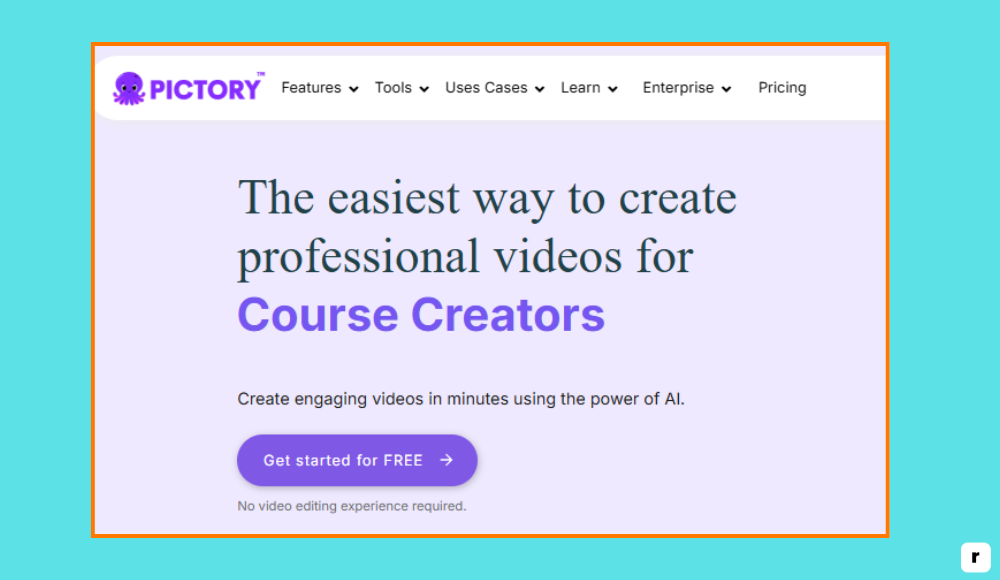
Best For
Pictory is ideal for creators who prioritize efficiency and visual storytelling without complex editing tools. It works especially well for:
- Faceless YouTube creators looking to convert scripts or blog posts into engaging videos.
- Marketers and business owners repurposing long-form content for video platforms.
- Educators creating narrated explainers or slideshow-style instructional videos.
- Content teams who want to scale short-form content production quickly and consistently.
If you’re looking to produce quality videos without being on camera or learning traditional editing tools, Pictory is a practical and time-saving choice.
Key Features
- Text-to-Video Conversion: Pictory automatically transforms articles, blog posts, or scripts into video by identifying key sentences and matching them with relevant visuals.
- AI Scene Selection: The tool scans your content and intelligently breaks it into scenes, choosing the most impactful parts to keep your video concise and engaging.
- Voiceover and Narration: You can add AI-generated voiceovers or upload your own narration. Multiple voice styles and accents are available to match your brand tone.
- Automatic Subtitles and Captions: Pictory generates subtitles and allows easy customization—crucial for accessibility and improving viewer retention.
- Stock Library Integration: Access to millions of royalty-free videos, images, and music tracks helps you build professional-looking content without leaving the platform.
- Video Branding Tools: Add logos, branded colors, fonts, and intros/outros to keep your content consistent across platforms.
- Social Media Optimization: Export videos in various formats and aspect ratios for YouTube, Instagram, LinkedIn, and other channels.
Pricing
- Free Trial – Includes limited access to features and exports; ideal for testing the platform before subscribing.
- Standard Plan ($19/month) – Suitable for individual creators. Includes 30 videos/month, subtitles, branding, and access to basic visuals.
- Premium Plan ($39/month) – Offers 60 videos/month, longer video support, advanced editing, voiceovers, and a larger stock library.
- Teams Plan – Custom pricing for businesses and teams, includes collaboration tools and extended asset access.
Pros and Cons
Pictory is a great solution for creators who want to turn text into video without traditional editing skills. It’s especially useful for faceless channels and content repurposing. With strong automation, voiceover options, and a rich stock library, it enables fast production. However, it lacks deep manual editing features, and some output may need light post-polish for professional-level results.
| Pros | Cons |
|---|---|
| ✔Converts blogs and scripts into videos easily | ✖Limited manual editing control |
| ✔No camera or editing skills required | ✖AI visuals may need tweaking for context |
| ✔Wide range of stock footage and music | ✖Voiceovers sound robotic on basic plans |
| ✔Adds captions, voice, and branding in one place | ✖Advanced features available only on premium |
| ✔Export-ready for multiple platforms | ✖Free trial has limited export functionality |
Synthesia
Synthesia is an AI video generation platform that allows users to create professional-quality videos using lifelike AI avatars and voiceovers. It eliminates the need for cameras, microphones, or actors, making it especially useful for creators who want to deliver spoken content without appearing on screen.
With support for over 120 languages and dozens of avatars, Synthesia is a go-to tool for product explainers, training videos, and global communication. It’s a scalable, fast, and visually polished alternative to traditional video production.
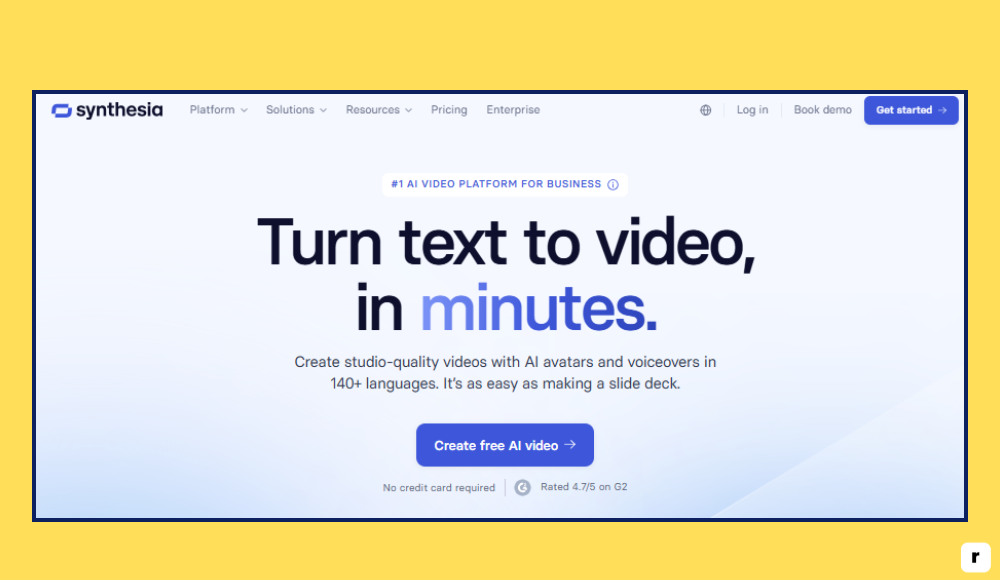
Best For
Synthesia is ideal for creators and organizations focused on communication, training, or information delivery without live filming. It’s especially suited for:
- Educators and online course creators building narrated lessons and walkthroughs.
- Businesses creating training, onboarding, or internal communication videos.
- Content creators running faceless YouTube channels or explainer-based formats.
- Global teams needing multilingual content with professional presentation.
If your content relies on scripted dialogue or narration, and you want it delivered through a visual presenter—without hiring talent or recording—Synthesia is an efficient solution.
Key Features
- AI Avatars: Choose from over 140 AI avatars that present your script on screen with realistic facial expressions and gestures, removing the need for live presenters.
- Multi-language Voiceovers: Synthesia supports over 120 languages and accents, making it perfect for global audiences or multi-market content strategies.
- Script-to-Video Workflow: Just paste your script, choose your avatar and language, and Synthesia generates a ready-to-share video—no filming or editing required.
- Custom Avatars: Premium plans offer the ability to create a personalized AI avatar with your own face and voice for consistent brand presence.
- Templates and Branding Tools: Use pre-built templates or apply your brand fonts, colors, and logos for polished, professional-looking videos.
- Text and Media Overlays: Add titles, subtitles, images, shapes, and transitions to enhance clarity and engagement in your videos.
- Browser-Based Platform: All work is done online—no downloads or installations required.
Pricing
- Personal Plan ($22.50/month billed annually) – Includes up to 10 minutes of video per month, with access to templates, stock avatars, and standard features.
- Starter Plan ($30/month) – Adds branding options and commercial usage rights, ideal for creators and small teams.
- Creator Plan ($67/month) – Includes custom avatars, longer video limits, and priority rendering.
- Enterprise Plan – Custom pricing with collaboration tools, dedicated support, and security features for large-scale content production.
Pros and Cons
Synthesia is a strong solution for delivering spoken content at scale without filming. It saves time and cost while producing high-quality, on-brand videos.
The avatars are highly realistic, and the platform supports diverse use cases. However, its customization is more limited compared to traditional editing tools, and content can feel templated if not creatively adapted.
| Pros | Cons |
|---|---|
| ✔No camera, mic, or editing skills required | ✖Limited avatar expression variety |
| ✔Fast script-to-video workflow | ✖Less creative flexibility than manual editing |
| ✔Supports 120+ languages and accents | ✖High-quality features behind higher-tier plans |
| ✔Great for training, explainers, and faceless content | ✖Custom avatars available only on premium plans |
| ✔Easy to scale content creation across teams | ✖Voice tone may feel less natural at times |
ChatGPT + Grammarly
Overview
ChatGPT and Grammarly together form a powerful AI writing and editing duo that streamlines content creation for YouTube creators. ChatGPT helps generate scripts, video ideas, outlines, hooks, and descriptions using conversational AI, while Grammarly ensures everything you write is clear, polished, and on-brand.
Used together, they can take you from a rough video concept to a refined, ready-to-record script—faster and more effectively than doing it manually.
Best For
This combination is ideal for creators who need to generate and refine content quickly. It’s especially useful for:
- YouTubers who write their own scripts, titles, and video descriptions regularly.
- Creators who struggle with grammar, tone, or structure in their writing.
- Educators, reviewers, and content marketers who want clear, engaging narration.
- Anyone managing content solo who needs to brainstorm and polish without hiring a copywriter.
If writing slows down your production process or you want to improve the quality of your messaging, this pair can significantly boost your productivity and content impact.
Key Features
- Scriptwriting and Topic Generation (ChatGPT): ChatGPT can help you come up with video ideas, write engaging scripts, generate YouTube titles, and even craft SEO-optimized descriptions.
- Custom Prompts and Tone Control (ChatGPT): You can instruct ChatGPT to match a specific style, audience, or tone—whether it’s casual, educational, or sales-oriented.
- Grammar and Spell Check (Grammarly): Grammarly instantly scans your text for grammar, spelling, and punctuation issues, helping you maintain a professional and error-free script.
- Tone and Clarity Adjustments (Grammarly): The tool recommends edits to improve clarity, engagement, and flow—especially useful for spoken-word content.
- Plagiarism Detection (Grammarly Premium): For creators repurposing written content or working in education, this feature ensures originality.
- Browser and App Integration: Both tools work directly in browsers, Google Docs, emails, or content planning tools for seamless scripting.
Pricing
- ChatGPT Free Plan – Includes access to GPT-3.5 for basic prompts and writing assistance.
- ChatGPT Plus ($20/month) – Gives access to GPT-4, better reasoning, longer responses, and faster performance.
- Grammarly Free Plan – Offers grammar, spelling, and basic clarity checks.
- Grammarly Premium ($12/month average) – Adds tone adjustment, full-sentence rewrites, clarity suggestions, and plagiarism detection.
Pros and Cons
Used together, ChatGPT and Grammarly form a complete writing workflow—from brainstorming to final script polish. ChatGPT helps speed up ideation and content creation, while Grammarly ensures professional, polished results.
However, ChatGPT requires thoughtful prompting to get accurate or styled responses, and Grammarly’s most useful features are locked behind a paid plan.
| Pros | Cons |
|---|---|
| ✔Speeds up scriptwriting and idea generation | ✖ChatGPT requires strong prompting for best results |
| ✔Helps create SEO-friendly titles and descriptions | ✖Grammarly’s advanced features require Premium |
| ✔Real-time grammar, tone, and clarity suggestions | ✖ChatGPT’s free tier is limited to GPT-3.5 |
| ✔Works across browsers, docs, and content tools | ✖No built-in integration between the two platforms |
| ✔Great for creators managing their content solo | ✖May still need human review for brand-specific tone |
Canva (Magic Studio)
Canva’s Magic Studio brings AI into design, making it faster and easier to create high-quality visuals for YouTube content.
With features like Magic Design, text-to-image generation, and background removal, it allows creators to produce thumbnails, channel banners, intro slides, and social posts without needing professional design skills. Its drag-and-drop interface, combined with smart design tools, makes visual branding simple—even for beginners.

Best For
Canva with Magic Studio is best suited for creators who want to enhance their visual presentation without hiring a designer. It’s especially useful for:
- YouTubers who need consistent, eye-catching thumbnails and branding.
- Educators and presenters creating visual slides or intros.
- Content creators looking to repurpose their videos into short-form or social graphics.
- Solo creators managing their own design work efficiently.
If you want to maintain a polished, professional look across your channel and social media, Canva gives you the speed and control to do it yourself.
Key Features
- Magic Design and Templates: Instantly generate custom layouts based on your content. Great for thumbnails, banners, and end screens.
- Text-to-Image AI Generator: Create unique visuals by describing what you want. No stock image hunting required.
- Background Remover: Remove backgrounds in a single click for clean cutouts—ideal for thumbnails and layered visuals.
- Brand Kit: Upload your logo, set your brand fonts and colors, and apply them across all your content automatically.
- Animation and Video Editing Tools: Add simple effects, transitions, and animations for intros, outros, and social clips.
- Resize for Multiple Platforms: Instantly resize your designs for YouTube, Instagram, Shorts, and more.
- Collaborative Editing: Share projects with team members and work together in real time.
Pricing
- Free Plan – Includes access to basic design tools, thousands of templates, and limited AI features.
- Canva Pro ($12.99/month or $119.99/year) – Unlocks premium templates, background remover, brand kit, Magic Studio AI features, and more.
- Canva for Teams – Scalable plans with admin controls and advanced collaboration tools.
Pros and Cons
Canva (Magic Studio) is ideal for creators who want to produce scroll-stopping visuals quickly and consistently. The AI features save time and provide creative support, especially for those without design experience.
However, advanced features are mostly behind the Pro plan, and designs can feel template-like if not customized.
| Pros | Cons |
|---|---|
| ✔Easy to use, even for non-designers | ✖Advanced AI tools only in Pro version |
| ✔Quick thumbnail and banner creation | ✖Templates can look generic without tweaking |
| ✔Supports full YouTube branding workflow | ✖Limited manual control over AI-generated art |
| ✔AI features like Magic Design and background remover save time | ✖Pro subscription needed for full feature set |
| ✔Excellent for thumbnails, shorts covers, and social content | ✖Text-to-image may need multiple attempts |
Best AI Tools for YouTube Creators: Quick Comparison
Here’s a concise overview comparing the top AI tools YouTube creators use to enhance video content, streamline production, and boost viewer engagement.
Whether you’re editing long-form videos, creating shorts, or animating photos, these tools offer AI-powered features to save time and improve content quality.
The table below highlights what each tool does best, the standout AI capabilities, free plan availability, and how easy they are to use—even for beginners.
| Tool | Best For | AI Feature | Free Plan | Ease of Use |
|---|---|---|---|---|
| Descript | Audio & video editing with text-like control | AI filler removal, overdub voice cloning | ✅ (basic plan) | High |
| Pictory | Turning long content into social-ready videos | Auto highlights, captions, summarization | ✅ (limited features) | High |
| Synthesia | Faceless video creation with avatars | AI avatars and multilingual voiceover | ✅ (trial with limits) | High |
| ChatGPT + Grammarly | Scriptwriting and content refinement | AI writing + grammar/tone suggestions | ✅ (free tier available) | Very High |
| Canva (Magic Studio) | Designing thumbnails & short-form visuals | AI Magic Design, background remover | ✅ (limited use) | Very High |
How to Choose the Right AI Tools for YouTube Creation
Choosing the right AI tools for your YouTube workflow isn’t just about following trends—it’s about selecting solutions that align with your creative goals, technical needs, and production style. Below are key factors to consider when evaluating any AI software for your video creation process.
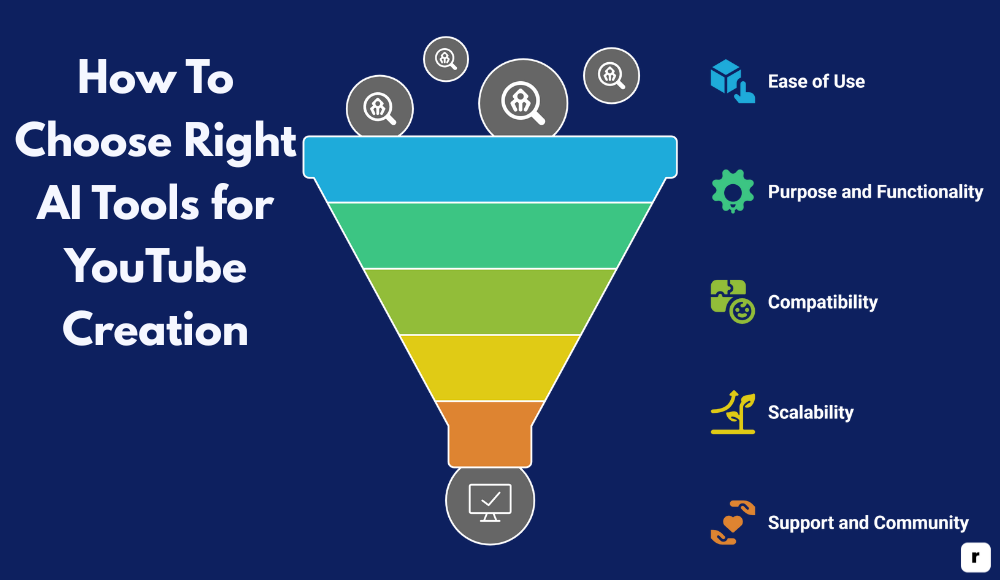
Ease of Use
Look for tools that are user-friendly and intuitive, especially if you’re not from a technical background. A steep learning curve can slow you down and lead to frustration.
The best tools offer guided onboarding, drag-and-drop interfaces, or familiar editor layouts. Whether it’s a script generator or a video editor, you should be able to get started quickly. Choose platforms that let you test features before committing. Tutorials and support resources also make a big difference. If it’s simple to use, you’ll actually use it.
Purpose and Functionality
Make sure the tool serves a specific need in your content workflow—don’t just buy features you won’t use. Do you need help scripting? Editing? Designing thumbnails? Pick the tool that solves your biggest bottleneck first. Specialized tools usually perform better than all-in-one platforms trying to do everything. Read what creators in your niche are using. The right functionality should support, not replace, your creative decisions. Keep your process lean and intentional.
Compatibility with Your Workflow
Check if the tool integrates smoothly with the software and platforms you already use. If you’re editing in Adobe Premiere, does the tool support compatible exports? If you’re scheduling content, can it connect to your calendar or publishing system? Friction in the workflow causes delays and errors.
A good AI tool should fit into your current routine without requiring major adjustments. Look for export options, browser extensions, or API compatibility. The easier it blends in, the more value you’ll get.
Scalability and Growth
Consider where your channel is going—not just where it is today. As you grow, your needs will shift. A tool that supports collaboration, team roles, or increased output volume will save you from switching later. Look for plans that allow you to scale affordably. Does the company offer consistent updates? Are they adding features based on user feedback? Tools that grow with you help maintain long-term momentum. Think beyond your next 10 videos.
Support and Community
Even the best tools can come with questions or bugs. Reliable customer support—through chat, email, or forums—can make or break your experience. A strong creator community is also a plus. You’ll get access to templates, tips, and real-world examples.
Check for active Discords, Facebook groups, or YouTube tutorials made by actual users. Support isn’t just about fixing problems—it’s about helping you get better results. A tool backed by a helpful team and active users is a better investment.
Cost vs. Value
Price matters, but value matters more. Don’t just go for the cheapest option—look at what you’re getting for the price. Does it actually save you time? Improve your output? Increase engagement? If a tool helps you produce more consistent videos, it’s likely worth the investment. Watch out for tools with free trials that don’t really show the product’s full potential. Compare plans and make sure the features match your needs. Spend where it helps your growth.
Learning Resources and Updates
A great AI tool should come with helpful learning content: tutorials, documentation, FAQs, and real use cases. This shortens the time it takes to master the platform and unlock its full value. Regular product updates also show that the company is improving and listening to users. Check the tool’s changelog or release notes. Do they fix issues and add features regularly? The more support and education behind a tool, the more useful it becomes over time.
Conclusion
AI is no longer optional for YouTube creators who want to grow efficiently and produce high-quality content. The right tools can save time, improve output, and help you stay consistent.
Descript, Pictory, Synthesia, ChatGPT + Grammarly, and Canva each solve a key part of the video creation process. Choose the one that fits your biggest need, and build from there. Use AI to streamline the work, so you can focus on creating content that connects with your audience and grows your channel.
Start today and make better videos faster!
Frequently Asked Questions
What are the best AI tools for YouTube content creation in 2025?
Top AI tools include Descript for editing, Pictory for turning text into videos, Synthesia for avatar videos, ChatGPT + Grammarly for scripting, and Canva for design.
Can AI really save time for YouTube creators?
Yes. AI tools automate tasks like writing, editing, captioning, and design—cutting production time and helping creators stay consistent.
Do I need technical skills to use these AI tools?
No. Most tools are user-friendly with simple interfaces, guided workflows, and tutorials—great for beginners and experienced creators alike.
Are these AI tools free or paid?
Most offer free versions or trials, but advanced features are in paid plans. Try the free version before upgrading.
Which tool should I start with as a beginner?
Start with the tool that solves your biggest challenge. For editing, try Descript. For visuals, Canva. For scripts, use ChatGPT.